Instagram is the only favorite photo-sharing app where people communicate more through visuals than words. It is easier to target and attract audiences for your new ventures and businesses and be updated about your favorite celebrities and personalities. Just as much as you love being on the gram, You may also know how much you become prey to the feeling of ‘FOMO’ (feeling of missing out) and its adverse impacts on Body image.
If you’re an avid Instagram user, You must have seen at least one of your friends going on a Social media cleansing every once in a while. It has become another trend and a perfect way to maintain your mental health. Some of you will agree with the fact that most of your screen time is dedicated to the photo-sharing app and is a big reason for your late-night doom scrolling.
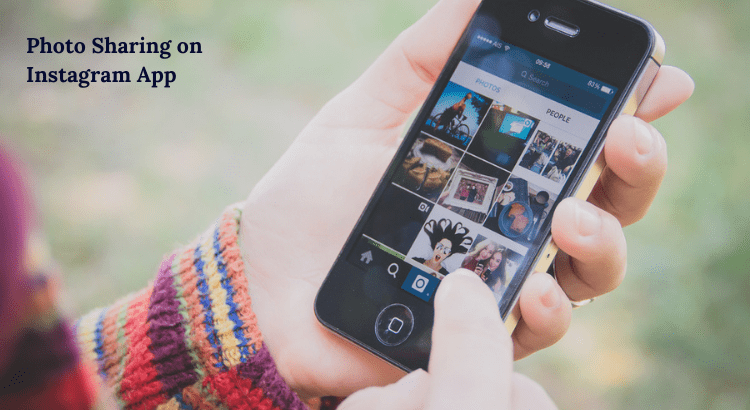
Deleting your Instagram might seem like a solution to your problem, but this can also result in all your photos and memories being permanently deleted. You may also want to stay connected to the people you met on the app too. Hence permanently deleting it may not be the best thing to do; instead, you can deactivate your account temporarily.
Deactivating Your Instagram Account Temporarily is a Simple Alternative To Deleting It Permanently
This method is ideal if you want to take a break from Instagram but don’t want to let go of your username and photos. Follow the steps below:
How to Deactivate Instagram Account on iPhone (2023)
You can deactivate Instagram by following these steps:
- Log in through your PC on Instagram.
- After signing in, select the profile photo in the upper-right corner of the screen, then click on Profile, where you will find the Edit Profile option.
- After clicking Edit profile, go down to the bottom-right and look for the option ‘Temporarily deactivate my account.’
- Select ‘Why are you deleting your account?’ from the drop-down menu for account deactivation. Then, to give additional protection and confirm that you are the one deactivating your account, re-enter your password.
How To Disable Instagram Account On iPhone
Only some people can absorb everything going on on social media; it is distracting. What if you have to focus on your exam, but the constant buzz of your iPhone notification is disturbing you a lot, or you have to focus on a meeting, but your iPhone keeps buzzing about the new reel your friend posted? Hence you might face some circumstances where you have to deactivate your Instagram account for good. In this article, I will explain to you how to deactivate ig on iPhone. Step by step:
You can Deactivate your profile using your iPhone too. Let me tell you how you can do it.
- Go to your Instagram app
- Login to your profile using your credentials

- Tap on the “Profile Icon”
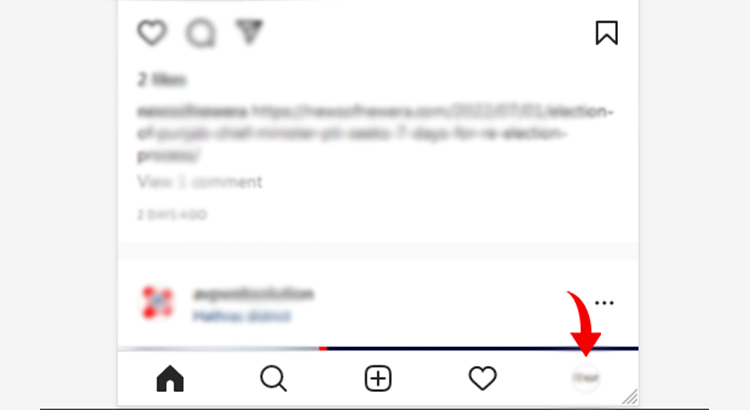
- After going on your profile. tap the “Setting icon”
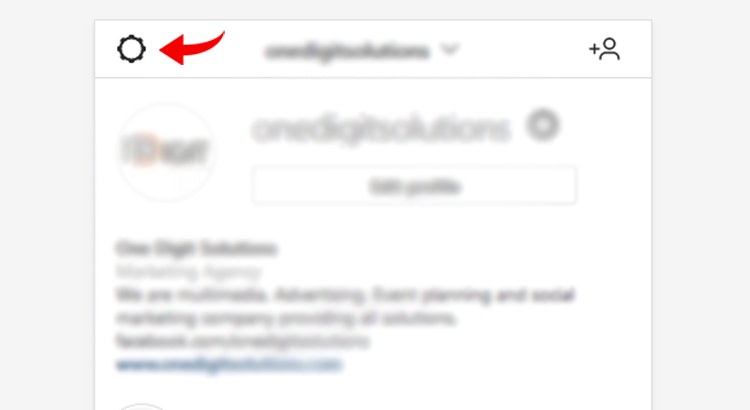
- Now you’ll see an option of “Help center” there under the app’s support session.
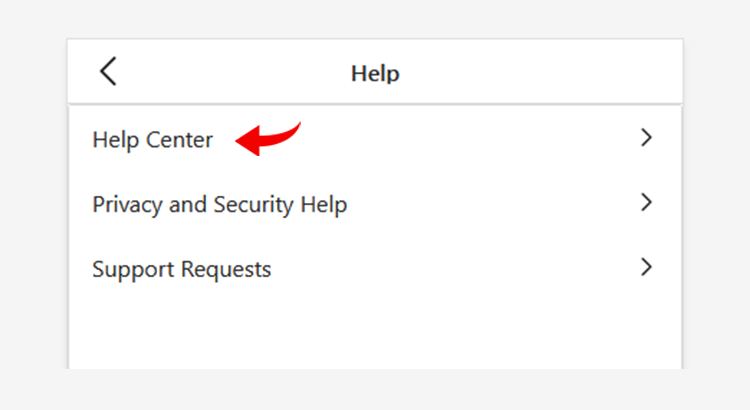
- Now select the “manage your account” option there.
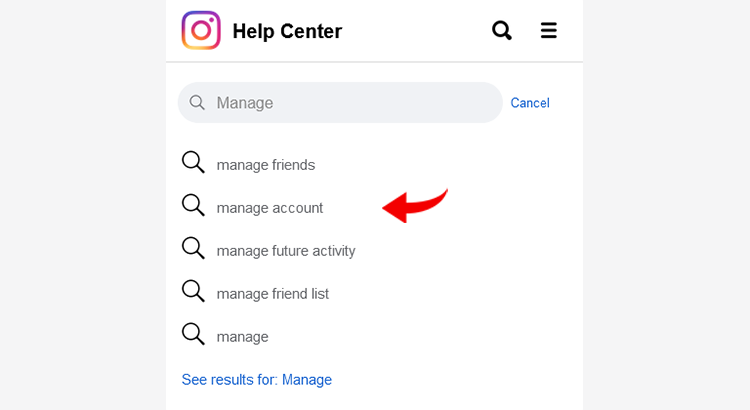
- After tapping on it you’ll see two options “temporarily block your account” or “permanently delete your account”.
- Tap on “temporarily block your account” to deactivate your Instagram Temporarily.
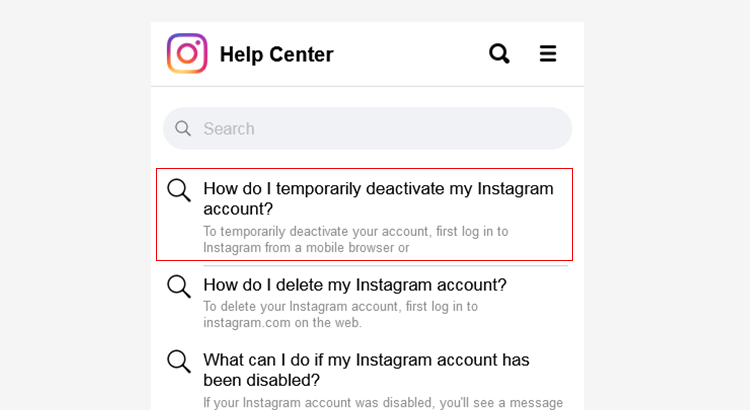
A good thing about deactivating your Instagram is that you just hide your profile from the app for a while; your username and photos and all your data stay intact in your profile. You can just log in to your account using your credentials and again start using the app as you did previously.
How To Deactivate Instagram On iPhone
Can I Delete my Instagram Account Permanently?
You can easily delete your Instagram permanently. However, you can simply deactivate your account for the time being if you want to use it again. Instagram offers you the chance to accomplish that. If you’d prefer not to have a record of your comments, likes, and other activity saved, you can remove it permanently. Remember, if you fully delete your account, you won’t be able to recover or restore it. Therefore, carefully assess your options.
How Can I Delete My Instagram On My iPhone?
After deleting your account, you have 30 days to log back in and retrieve everything, thereby “undeleting” it. You may quickly reactivate your account by logging in again if you want to deactivate it.
Previously, a computer browser was the only way to deactivate your Instagram account. Now, though, you also have the choice of doing it using the iPhone’s app.
- Open Instagram and tap the bottom-right corner of your profile picture.
- From the three stacked lines in the top-right corner, tap Settings.
- Select Delete Account at the bottom of the Account page by going there.
- Select that option if you want to deactivate or disable your Instagram account.
- A new page will open once you decide and ask you why you want to delete or disable your account. Your account will be closed or declared inactive.
How can you Save your Data Before Deleting Your Instagram Account?
You don’t have to remove all of your posted pictures if you decide to no longer use Instagram. You can download your data for preservation before deleting your account. However, downloading your data is a bit different from canceling your account; you can only save your information using an internet browser through a computer. Log in to Instagram’s website, then open the Data Download option.
How To Download Your Instagram Data
FAQs
How to Deactivate ig on iPhone?
Take a look at Instagram on your iPhone.
Tap the settings icon in the top-right corner of the screen when you are on the profile page.
Then scroll down and tap “Account” at the bottom of that menu. There will be an option of ‘Deactivate Account’ there.
Confirm you want to deactivate by entering your password again when prompted.
How to Delete Instagram from iPhone?
By following these steps, you can remove your Instagram account from your iPhone.
Click on the app on your iPhone.
Tap the lower right corner of the screen to access your profile section.
On the left side of the screen, in the top corner, tap the three lines.
Tap on settings.
Select ‘Delete Your account’ by scrolling downward.
Again Tap ‘Delete your account’ to confirm.
How to Deactivate Instagram Account from Phone?
You can deactivate your Instagram account using your smartphone. Simply launch the Instagram app and tap the bottom-right corner of the screen to reach your profile. To access the menu, find the three lines in the top left corner and tap on them. Scroll down in the “Settings” menu until you see “Account,” then click on it. You can delete your Instagram account on your smartphone using the following steps. You will see the Deactivate account option there.
How to Deactivate Instagram on Mobile?
These steps can help you deactivate your Instagram account.
go to your profile’s settings
Choose the deactivate account option.
You’ll have to enter your password once more.
Then select deactivate.
Can You Temporarily Deactivate Instagram 2023
You can deactivate your Instagram account for however long you wish by accessing your profile and choosing the deactivate option. After reentering your password, you will have the option to deactivate.
Conclusion
Feel free to share your experience with other Instagram users on the site if they want to understand how to deactivate Instagram on an iPhone. We look forward to answering any questions or hearing your comments.




